« How to Prepare Your Datafeed and Product Listing Ad Campaign for Paid Google Shopping »
 [Barb Young] on
[Barb Young] on  Sunday, September 23
Sunday, September 23 As you probably know by now, Google is deprecating the long-standing "free" listings in Google Shopping. Over the coming weeks, the changeover from free to paid listings will be complete, and merchants need to act quickly to set up Product Listing Ads if they want to continue to be listed on Google Shopping. Datafeed changes should also be implemented.
This announcement has had the same result as taking candy away from a baby - lots of crying and kicking and screaming, and questioning "whyyyyyyy?". It is especially tough for merchants who are already overwhelmed just getting their websites and inventory ready for the upcoming holiday season and were hoping for another season of "free" conversions.
Google's explanation (we've heard this three times so far from various Google reps): "Paid inclusion will ensure higher quality, more relevant listings on Google Shopping, resulting in a better shopping experience for the user." Oh, and make Google a TON more money, of course, as they essentially become yet another paid comparison shopping engine along the lines of Nextag, Shopzilla, and others.
So there you have it. It's time to wipe away the tears, accept the "loss", and dig in for the new reality. Many helpful blogs and white papers have been written on this subject in the past few weeks, but much confusion remains about how to properly prepare for paid Google Shopping listings.
The crux of what's actually changing isn't SO much about the datafeed, but MORE about bidding strategies. Now that Google Shopping is controlled from within an AdWords Product Listing Ads campaign, you'll want to make sure your adgroups are set up in a more granular fashion to help you control your bids and cost.
Previously, it didn't matter if you received a lot of free visits from Google Shopping listings because they were, well - FREE! You only paid for clicks if your Merchant Center datafeed was connected to your Adwords campaigns for Product Listing Ads and Product Extensions.
Now, clicks on your product listings on Google Shopping risk killing your ROI. A strategic bidding strategy will be crucial to ensure your continued visibility on Google Shopping, and to achieve conversions within your CPA targets.
We originally wrote about creating a PLA way back in 2010 when we were coming out of Beta. The basic setup process hasn't really changed. But, since we believe a picture tells a better story, we've created the following "visual" primer for you to follow along.
Assuming you already have a Google Merchant Center and assuming it is linked to your Google AdWords (PPC) account, here are the highlights of what you still need to accomplish. (Note: Refresher on linking Merchant Center to AdWords here.)
- Create an AdWords Product Listing Ads campaign, if you haven't done so already. This can be done from within your Merchant Center or from within AdWords. We prefer initiating the process from within AdWords, but it's up to you. Note, even if you already have a PLA campaign in AdWords, you're probably seeing an annoying announcement in your Merchant Center with a call to action to set up a PLA. Just ignore it. According to the Google reps we've spoken with, it will go away eventually.
 PLA Campaign Creation (click to enlarge)
PLA Campaign Creation (click to enlarge) - Create an "All Products" adgroup with the "product target = all products" (you'll find this in the "Auto Targets" tab at the adgroup level). This will be your "catch all" adgroup when a product in your feed matches a user's query, but that product is not matched to another adgroup's target (more on that in a minute).
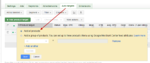 PLA - "All Products" Target (click to enlarge)
PLA - "All Products" Target (click to enlarge) - Set your "All Products" adgroup bid (ultimately, this bid should be lower than the bids for your other adgroups which will target specific types of products)
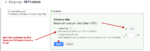 PLA - Setting Adgroup Bid (click to enlarge)
PLA - Setting Adgroup Bid (click to enlarge) - Create your "promotional ad". You'll have 45 characters to promote your value proposition. This is a great place to include any free shipping deal, coupon code, etc. Previously, the promotional ad would display under the PLA's product image, price, and hyperlink on a Google search results page. Recently, the promotion has only been visible when hovering over the image element of the ad. But, since Google has been changing the display and placement of PLAs seemingly every day, it makes sense to always have your value proposition in the promotional text. It's also been suggested that the promotional text is more likely to show up for long tail query results.
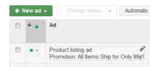 PLA Promotional Ad Text (click to enlarge)
PLA Promotional Ad Text (click to enlarge) - Now, think about what additional product targets make the most sense for your website and type of products sold. Are your products grouped by "Brand", (i.e., Epson, vs. Dell, vs. HP), or are they grouped by theme (men's, women's, children's) or by season (Valentine's Day, Mother's Day, Christmas, etc.)
If your main categorization is by Brand, then each product in your feed should already have an associated value in the Brand column. In this case, simply create an adgroup for each Brand, validate the target, create a 45 character promotional ad, and set the adgroup default bid. Voila -You're done!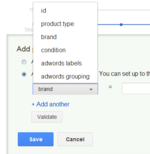 PLA - Target Selection for Brand (click to enlarge)
PLA - Target Selection for Brand (click to enlarge) - Now that you have adgroups targeting different brands in your feed, you can create promotional ads specific to your offer for that Brand (i.e., a markdown, coupon code, shipping deal, etc.) You now also have the flexibility to set adgroup level CPCs for each Brand based on your margins and ROI.
- As long as your default CPC bids for your Brand adgroups are higher than the bid for your "All Products" adgroup, Google will associate the listing that most closely matches the user's query, along with the promotional ad from that Brand adgroup. The PLA position will be commensurate with your default bid for that adgroup and the number of competitor PLAs.
- In addition to segmenting our PLA adgroups, promotions and ads by "Brand", we've also been able to segment by adWords_groupings and adwords_labels. If you haven't already populated these fields in your feed with values, it's time to do it NOW! Implementation of Groupings and Labels targets are more important than ever, as they provide advertisers and PPC managers much greater control over bid management and promotional messaging. This is particularly true if the Brand target offers little or no value to you.
- The AdWords Groupings field can contain one value, and should be populated according to the major categories on your website i.e., "Birthday" or "Bat Mitzvah", etc. Once you have values populated in the Groupings field for each of your product listings, you can create associated adgroups, targets, promotional ads and bids in your PLA campaign. (repeat steps 2-4 above)
- The AdWords Labels field can contain multiple values separated by commas, i.e., "high margin", "low margin", "cat", "fish", "silver", etc. The beauty of Labels is that they allow you to target disassociated products across various Brands and or Groupings that might have a common discount, shipping deal, or promotional message. If you label by high and low margin, you can target an adgroup for all "low margin" products in the feed and reduce bids to improve your ROI, vice versa with "high margin" products. Let's say you want to target all "high margin" products for free shipping and offer a coupon code. Just create an adgroup with an adwords_label target = high margin, validate, create your free shipping and coupon code promotional text, set your bid and away you go!
- It's easy to then pause or change that adgroup when your offer expires or changes. (NOTE: AdWords automated rules offer an easy way to pause promotions at a specified time and are particularly helpful for offers that expire at midnight!)
- In this case, we would normally pause the promotional ad and replace it with an "evergreen" ad (a constant shipping deal, for instance), or a new promotional ad for a different offer.
- Now, to the datafeed changes. To enable easy reporting on your Google Shopping traffic in Google Analytics, make sure your Product Links all end with the following UTM tag: ?utm_source=googleshopping&utm_medium=cse. We advise clients to tag their other comparison shopping engine products links in a similar way, i.e., utm_source=nextag&utm_medium=cse. We then create custom Google Analytics reports filtering on medium=cse to quickly evaluate the conversion and revenue performance across various shopping engines. Here's how the link would appear in your feed:
 PLA - link utm tag
PLA - link utm tag - In order to further segment your Analytics traffic reports into PPC Product Extension clicks vs. Product Listing Ad clicks, you'll need to create an Adwords Redirect field. Note: It has been discussed that this field may ultimately not be necessary. As we mentioned earlier, this process is evolving as we get ever closer to The Big Day (some time in October).
 PLA - adwords_redirect utm tag
PLA - adwords_redirect utm tag - There is one more optional field you should consider for your datafeed: adwords_publish. This field holds a simple "true" or "false" value and offers you the ability to suppress a particular product temporarily or permanently from Product Listing Ads, if desired.
 [Barb Young]
[Barb Young]
Here's a related post about getting off on the right foot with PLAs if you manage multiple client accounts. Simplify your reporting and data gathering with Advanced Segments and Custom Reports:
Create A Consistent PLA Naming Convention
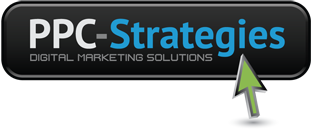
 CONTACT US
CONTACT US

