Saturday
Jan122013
How to Import Google Analytics Data into Google AdWords
by  [Barb Young] on
[Barb Young] on  Saturday, January 12
Saturday, January 12
 [Barb Young] on
[Barb Young] on  Saturday, January 12
Saturday, January 12 In October, 2012, Google gave us one more way to link our AdWords and Analytics accounts, paving the way for four Analytics metrics to be accessible from within the AdWords interface. We welcome this additional "data sharing" and the efficiency it brings to daily campaign management and optimization.
Here's how it's changed our lives:
- We no longer have to compare an AdWords report next to an Analytics report to identify problematic keywords. We can more easily diagnose high cost/low conversion keywords and make the necessary bid adjustments - or perhaps pause, move or remove them altogether, if they prove to have higher than acceptable bounce rates, low time on site, etc.
- The additional metrics also help us "pull back the curtain" to see what happens after our ads are clicked. While two ads may have similar cost per click and click through rates, we've found significant differences in bounce rates. Further investigation revealed the higher bounce rate ad message wasn't as relevant to the landing page content. We refined our ad message and watched for improvement in bounce rate and other GA metrics of the new ad.
Previously, bounce rates by Ad Content were only accessible in Analytics by ad headline, which is useless if all your ads in an adgroup have the same headline (because you're testing description line text). So, cudos to Google for making our lives a tiny bit more efficient!
If you haven't done so already, here's how to properly link your accounts to enable this new type of data sharing:
- Be sure your Adwords and Analytics accounts are set up with the same user email account (this is pretty basic, and if you didn't know this already, perhaps you should call us for some Basic Training!)
- Log into Google Analytics and in the Admin section, navigate to the Account Level; Find the Account Settings link, and click the box under Data Sharing Settings: With other Google products only, and hit "Apply".
- Log into Google AdWords and navigate to "My Account", then "Linked Accounts", then "Google Analytics". If you've taken care of Step 2 above, you'll see your web property in the Profiles section. Click on the domain link and then click "Add" from the relevant list of profiles that you'd like to connect to AdWords. Save your work.
- Now, you'll be able to add columns of Google Analytics metrics from the Columns dropdown. Note: you'll need to customize your column view for each AdWords account at the Campaign, Ad groups, Ads and Keywords report level.
Tip: After customizing your columns to your liking, click the "save" button and give it a name of something like: GA Metrics. This will make it easier to quickly reapply the columns after Google inevitably resets your preferences to their default setting. (wish they'd stop doing this!!)
Questions about this process? Contact us for one on one consultation!
tagged  adwords linking,
adwords linking,  ppc
ppc
 adwords linking,
adwords linking,  ppc
ppc 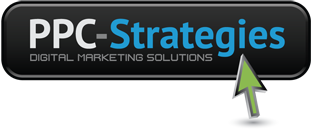
 CONTACT US
CONTACT US


Reader Comments