How to Win with Product Listing Ads
 [Barb Young] on
[Barb Young] on  Thursday, February 23
Thursday, February 23 The PPC-Strategies team has been creating and managing Google AdWords' Product Listing Ads for our ecommerce clients since they became widely available in late 2010. Our clients have enjoyed across the board success with strong conversion rates and return on investment from this valuable ad type. We'd like to share our best practices and learnings over the past 15 months to help you maximize your datafeed and PLAs.
Product Listing Ads are a powerful combination of the product's image, name, price and advertiser name hyperlinked to the product page. They are easy to set up, require no keyword research (yahoo!) and significantly less management than typical search and display campaigns. However, they'll perform better if certain steps are taken prior to launch.
If you're just getting started with PLAs, you'll need to first associate your datafeed with your Adwords account. You'll use the same datafeed that you already submit to Google Shopping, so all you have to do to leverage the feed for PPC purposes is to link it to your campaign.
You can find step by step instructions for linking your Google Merchant Center to your Google Adwords account here.
Once the linking is complete, we recommend isolating your PLAs in their own search network campaign. There are many reasons for keeping PLAs totally separate from all other keyword targeted campaigns:
- PLAs are only eligible to show if the bid is high enough to compete in the 3 top/right positions on a search results page, so your bid strategy will be different (i.e., read "more aggressive") for this ad type.
- PLAs are unique in that while they operate on the Google Search network, they don't involve an inventory of keywords. Instead, Google will display the PLA ad if the query is deemed "relevant" to a product in the datafeed. Just as with a regular search network campaign, when queries are involved, diligence is needed to prevent ads from showing for irrelevant searches. If your Product Listing Ads are mixed in with a traditional keyword driven search campaign, you won't be able to determine if it's the keyword or a product in the datafeed that is triggering an ad for a particular query.
- Your datafeed may contain products that are fine for Google Shopping (organic results), but are not necessarily going to provide a strong return on ad spend for PPC. With a PLA specific campaign, product visibility can be easily managed. For instance, without having to remove lower priced items from your feed, they can be suppressed from showing in the PLAs with a strong negative keyword strategy. These negatives may be detrimental to your other search campaigns, so keep the PLAs segregated for ease of management.
- PLA campaigns work best if each adgroup is associated with a particular brand or type of product called "auto targets". Your ability to assign specific targets is dependent upon your datafeed configuration and attributes as explained in this Google help file. Don't sweat it if your feed isn't configured with multiple attributes, just create an "all products" adgroup and choose "all products" as your target.
So, now that you have your PLA-specific campaign created with the Product Extension linking it to your Google Merchant Center datafeed, and your targets are set up, be sure to create the text portion of the ad. Google calls this the "promotion", and it is the only element that is created within AdWords. It is not necesssary, but is highly recommended - and, if you have one adgroup per auto target, then you can create a unique promotion for each target. You'll have 45 characters to incorporate a coupon, call to action, free shipping message, etc. Here's an example of 3 advertisers' PLAs for a query on "digital cameras". Note how two have created the PLA promotion to entice shoppers to find great deals or enjoy free shipping.
 click on thumbnail to view larger image
click on thumbnail to view larger image
Once your listing ads are launched, you'll need to watch traffic and adjust bids and budgets as necessary to maintain Impression Share. Google started reporting ad positions for PLAs in early January, 2011 which is a huge help in understanding PLA performance. If you don't get impression traction within 24-48 hours, check to make sure your linking is complete on the Merchant Center and that you've created a Product Extension for the campaign. If you're confident in your connection, gradually raise max CPCs until your ads are shown.
Keep a close watch on click volume, and make a habit of checking the search queries at least once weekly - more if your PLAs receive a high volume of traffic. Even though your campaign will be void of keywords, navigate to the "see search terms" dropdown in the keyword tab (be sure to be at the Campaign level as adgroup level detail is not available at the time of this post). Here's a screenshot:
 click on thumbnail for larger image
click on thumbnail for larger image
When (not if) you find "undesirable" queries, negate them at the adgroup or campaign level, just as you would a regular search campaign. You'll be amazed at the variety of queries for which your PLAs were shown, especially if you run a tight ship for your other search campaigns and only use exact, phrase and modified broad match keywords.
The next phase of optimizing your Product Listing Ads campaign is to analyze visitors by region (or even by city). This involves looking at Site Usage and Ecommerce data in Google Analytics. While there are a couple of doorways to the data, we find this the easiest method:
Create an Advanced Segment in the client's Analytics profile called "PLA" like this:
 click on thumbnail for larger imageThe really cool thing about Advanced Segments, as long as you're using the "New Version" of Analytics (and if you aren't what the heck are you waiting for? - they'll be pulling the plug on it any day now), is that your segments are common across all clients. So if you create this segment in Client A, it will be accessible from Client B's profile.
click on thumbnail for larger imageThe really cool thing about Advanced Segments, as long as you're using the "New Version" of Analytics (and if you aren't what the heck are you waiting for? - they'll be pulling the plug on it any day now), is that your segments are common across all clients. So if you create this segment in Client A, it will be accessible from Client B's profile.
Next, navigate to: Audience>Demographics>Location
Then, drill into a country, i.e., United States. You'll see the map and table display of data. Identify regions with high bounce rates and drill in to see if there is a particular city that is driving a lot of traffic that is bouncing off for whatever reason. (NOTE: we check our average CPC in AdWords for our PLA campaign to get an idea of cost per state as the Adwords data is not accessible from this particular view.)
Next, select "Ecommerce" data from the navigation above the map and look for low "per visit value" metrics. This is one of our favorite measures of performance and a quick way to identify trouble spots without having to do that pesky math in your head.
Caution: you may see a state, say Montana, with a high "per visit value", but further investigation reveals you've only had 2 visits and 1 sale from that state, hence the fantastic metric. A quick way to get to the meat of the data is to create an advanced filter to include "visits greater than 25" (or whatever threshold makes sense for your time frame). Here's a screenshot:
 click on thumbnail for larger image
click on thumbnail for larger image
Now the high volume, low sales states will become easier to identify and to take action. Our motto is "trim the sick branch before you chop down the tree" (eloquent, no?), so we'll take the analysis one step further and drill into a questionable state, say California, look at the metrics for each city, then only take action on those offenders, i.e., Los Angeles. Our "action" is to exclude the offenders from our PLA campaign geo-targeting.
We are quick to watch traffic from the high population/high traffic states like CA, NY, NJ, FL & TX. Surgical strikes within these states can result in quick improvement to your PLA return on investment and have the added benefit of lowering CPC since they are frequently higher than those from areas in the middle of the the country.
Now, wasn't that more fun than your typical PPC investigation? We hope you'll find this helpful, and are happy to offer consultation for interested parties.
Happy Analyzing!
 [Barb Young]
[Barb Young]
Hannah, below, is having difficulty retrieving data with her advanced segment. This is probably due to the actual name of her campaign not matching her advanced segment definition.
If your PLA advanced segment is not retrieving data, make sure that when you create your segment and define your "campaign containing" you use a name or portion of the name of your PLA campaign. At PPC-Strategies, we use a common naming convention across all clients for PLAs. Our PLA campaigns all contain the common word "Listing", so we could define our segment as "campaign containing listing".
In my response to Hannah, I also outline a second doorway to the data using a Secondary Dimension:
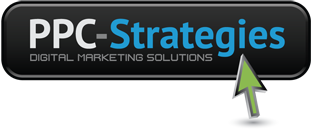
 CONTACT US
CONTACT US



Reader Comments (3)
I'm not sure why you're experiencing difficulty with the PLA Advanced Segment. How about trying this "doorway" to the data:
1. Navigate to Audience>Demographics>Location
2. Select the Ecommerce link under the Map Overlay or Explorer tab
3. Open the Advanced Filter and select: Include Campaign Containing "listing" or a portion of your campaign name that is unique to the PLA campaign.
Please let me know if this method works better for you and check back soon as I'll be posting a new page dedicated to Google Analytics Custom Dashboards and will have one or two for Product Listing Ad campaigns!